
Feb
5 quick and easy ways to block spam traffic in Google Analytics
Your One-Step Guide to Avoid Spam Traffic
A few years back, junk or spam email was the biggest nightmare for inboxes of millions of users worldwide. But email providers soon came up with filters to block the spammers and email users were back to being their happy selves.
Unfortunately, this happiness is short lived as spammers have now found their way onto your website and into your Google Analytics account.
Data found in Analytics is of great importance to every business, as it measures the performance of all activities on going on the site. However, it is really tough to gauge your success, when the data you receive is spam.
For websites with a huge amount of daily traffic, a little bit of spam might not be a big issue. But for the smaller websites, spammers can pose a big problem as analysis becomes really difficult when more than two-thirds of your data is spam.
Not to forget the tremendous effect it can have on your server load. If your server becomes overloaded with too many visitors, it can slow down your page loading time. This, in turn, increases your bounce rate which can ruin your position in the search engine results page.
Spam traffic is largely caused by bots. While good bots like Google crawl your websites for legit reasons, you have to be careful of the bad ones that crawl your website for varied reasons from stealing your content to hampering your traffic.
Of course, some websites give you an option to remove the bots from your website but that doesn’t always work. The next best alternative to stop the spam traffic from invading Google Analytics is to take these steps.
Filtering traffic on Analytics
It is good to filter your traffic on Google Analytics as it helps you understand what data is being removed from it.
Sign into your Google Analytics account, create a new view and name it a “bot filter” or a similar one. It is a simple process and involves these steps:
- Sign in to Google Analytics.
- Click on “Admin” and then click on the +icon next to “ALL WEBSITE” data menu.
- Then click on “create new view” and set the correct time zone.
Blocking the bots and spiders on Analytics
Google Analytics has come up with a really handy option to help you discern the real traffic from the bots, spiders and scrapers.
You just need to select a checkbox in the new filter and Google will filter out the known bots for you. This saves a lot of time and effort and the best part is that it is automatically updated by Google as and when it comes across any new bots.
Go to Admin settings. Select the View Settings under the view panel and check the box under Bot filtering which reads: “Exclude all hits from known bots and spiders”. This will help you get an accurate result of your traffic and if you happen to find any of your main sources on the list, then you can remove them.

List the spam referrers
Though Google Analytics is really good at removing the known bots and spiders from your traffic sources, they are still some spam referrers that can find a way in. These spam referrers are fake hits on your websites.
Go to Referral traffic followed by bounced sessions. Sort out the data in the descending order of the bounce rate. Find sessions that went beyond a certain threshold by using the advanced filter option. Most of the spam is easy to spot as they have 100% bounce rate or an average session duration of 0 minutes.
Go through the list to check the websites that should be added to your spam referrers. You might also come across some risky websites in the process. It is recommended that you do not visit these websites and become a victim of unwanted spyware or malware.
Bad referrer filter
Once you have a list of referrers that you want to block, create a ‘bad referrer filter’ at the view screen level (not at the account level). To create this filter:
- Go to Admin and select Filter under View.
- Then select Add filter and give it a name.
- Click on Custom followed by Exclude.
- Select Campaign source in the filter field section and copy the domains that you want to exclude.
Ensure that you test your filter and keep updating the list of domains you want to exclude.
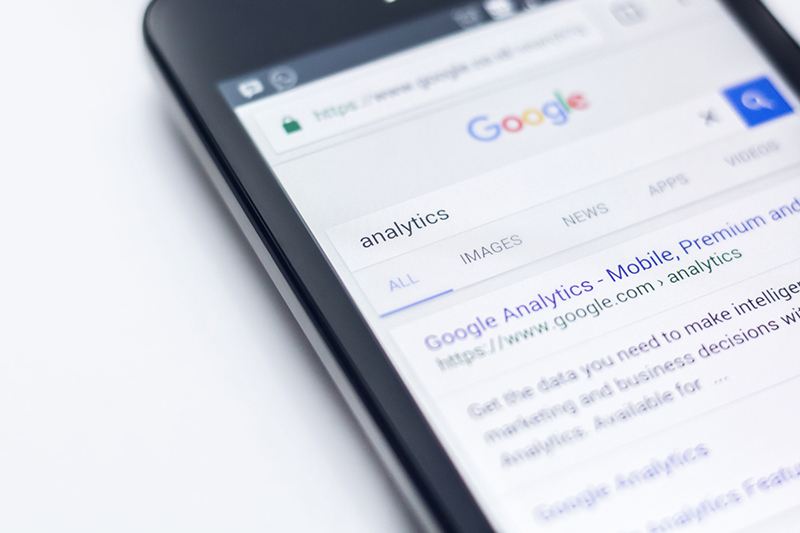
Traffic from specific countries
Use this method only if you are receiving a lot of spam traffic from specific countries. For instance, if you are getting more than 90% traffic from a particular country, the chances of losing potential customers is lesser. To exclude the traffic from these countries:
- Go to Admin and create a new view.
- Select Filters and then click on + new filter button.
- Then Select source or destination and filter the traffic from countries that are giving high spam traffic.
It is important to remember that the process of blocking spam SEO traffic is ongoing and you need to keep it updated in order to get data that is useful for your business.


Sorry, the comment form is closed at this time.